When you export a proposal in SalesForce, the line items will appear here and on the invoices which you provide to your customers. Quickbooks may refer to this as an “Item’s List”.
- Click on the gear icon in the upper right corner of Quickbooks online
- Click on “Products and services”
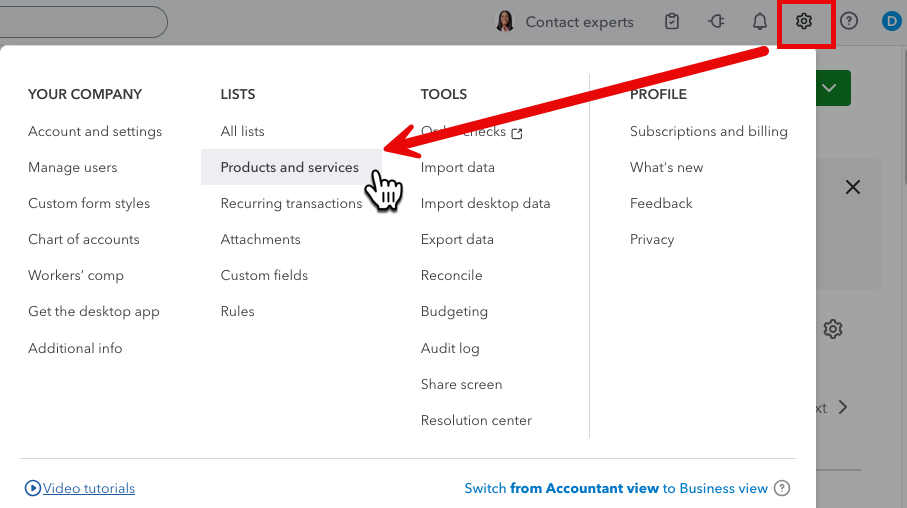
You will find your list of products and services. From here you can sort items or click in the search bar to search for an item based on Name, SKU or category.
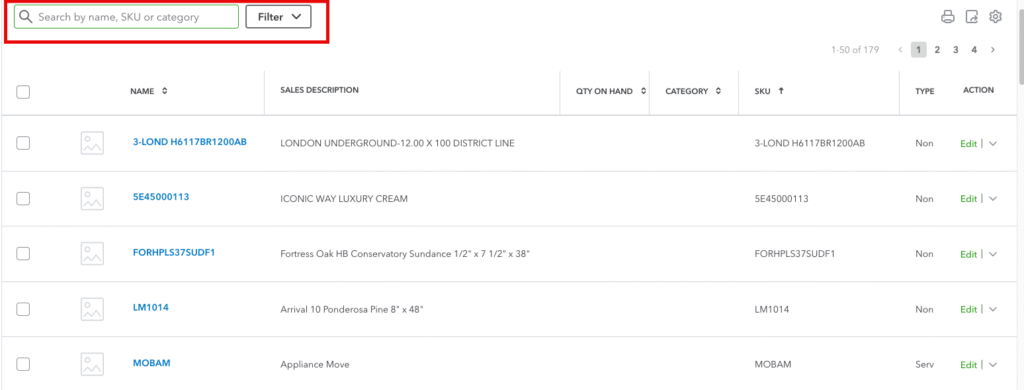
From this page you can also create a new item.
- Click “New” in the top right corner of the page
- From the drop-down list choose the type. For example, we are creating a new “Service”
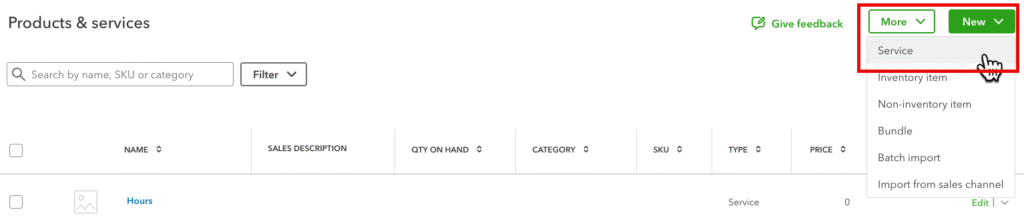
The “Add a new…” dialogue box opens
- Click in the box under “Name” to give the service a name
- Click in the “Item Type” to choose another option
- NOTE: It should already be filled in with “Services” since we chose that from the drop-down list from the first step
- Click in the “Category” box to choose an option
- Click on “+ Add new” to create a new option here
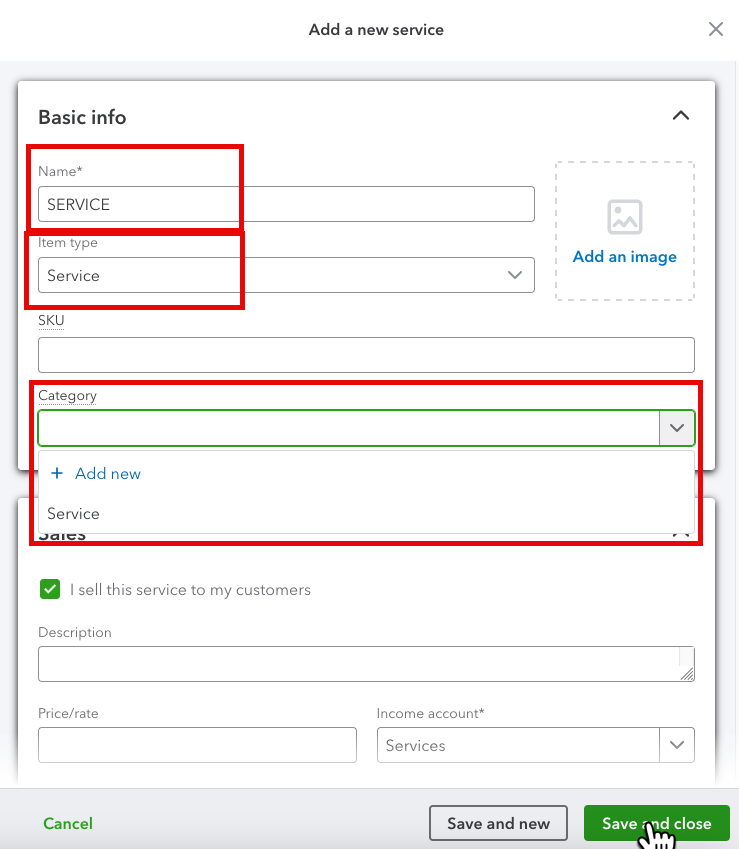
- Click “Save” at the bottom